How Do You Use PicsArt for Creating Custom Stickers?
October 10, 2024 (1 year ago)
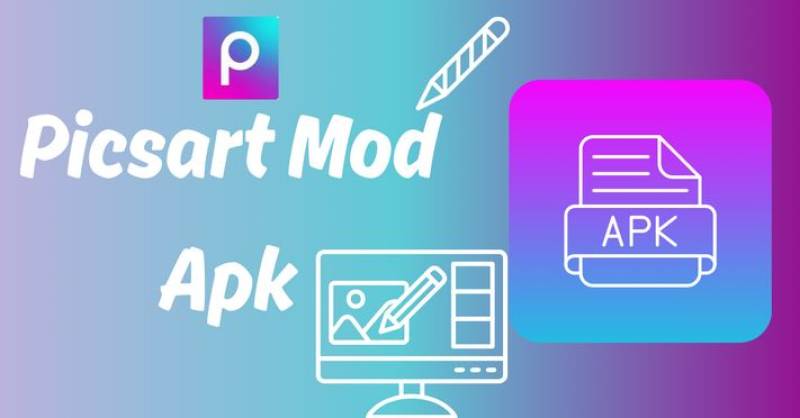
PicsArt is a fun app you can use to make cool pictures and stickers. It is easy to use. You can create stickers that show your style. This blog will teach you how to make custom stickers using PicsArt. You don’t need to be an artist. Just follow these simple steps!
Step 1: Download and Install PicsArt
The first thing you need to do is get the PicsArt app. You can find it in the App Store or Google Play Store. Search for "PicsArt" and tap to download it. Once it is downloaded, open the app. You can make an account, but you can also use it without one.
Step 2: Start a New Project
When you open PicsArt, you will see a big plus sign (+) at the bottom. Tap on it to start a new project. This is where you can create your sticker. You will see many options, like "Edit," "Collage," and "Draw." For stickers, tap on "Edit."
Step 3: Choose Your Background
Now you need to choose a picture or background for your sticker. You can use a blank background or a photo from your gallery. If you want to start with a blank background, select the color you like. Just tap on the "Background" option and choose a color.
Step 4: Add Images or Text
To make your sticker, you can add images or text. Tap on the "Add Photo" option to choose pictures. You can pick photos from your phone or search for images in the app. If you want to use text, tap on the "Text" option. Type what you want and choose a fun font.
Step 5: Use the Cutout Tool
The cutout tool is great for making custom stickers. It helps you remove parts of an image you don’t want. To use it, tap on the image you want to edit. Then, look for the "Cutout" option. Use your finger to trace around the part of the image you want to keep. When you are done, tap the checkmark. This will remove the background.
Step 6: Add Effects
Now that you have your image or text, it’s time to add some effects! Tap on the image you want to edit, and look for the "Effects" option. You can try different filters to change how your sticker looks. You can make it brighter, darker, or add fun colors.
Step 7: Resize and Rotate
You may want to change the size of your sticker. To do this, tap on the image and use two fingers to pinch or spread. This will help you make it smaller or larger. You can also rotate it by placing two fingers on the image and turning them.
Step 8: Save Your Sticker
Once you are happy with your sticker, it’s time to save it. Look for the save icon, usually at the top right. Tap it, and choose how you want to save it. You can save it to your phone or share it directly on social media.
Step 9: Create More Stickers
Now that you know how to make one sticker, why not make more? You can create a whole collection of stickers. Follow the same steps to make different designs. Try using different colors, images, and texts to make each one unique.
Step 10: Use Your Stickers
After saving your stickers, you can use them in many ways. You can send them to friends in messages or use them in your photos. To use them, open a photo in PicsArt and tap on the sticker icon. Then, choose your custom sticker from your saved images. Place it anywhere you like!
Tips for Making Great Stickers
Here are some tips to help you create awesome stickers:
- Be Creative: Use your imagination! Don’t be afraid to try new things.
- Keep It Simple: Sometimes, simple designs work best. Choose a clear image or text that stands out.
- Use Colors Wisely: Pick colors that look good together. Bright colors can catch attention, while soft colors can be calming.
- Think About Size: Make sure your stickers are not too big or too small. They should fit well on the photos you want to use them with.
- Practice Makes Perfect: The more you use PicsArt, the better you will get. Don’t worry if your first stickers aren’t perfect. Keep practicing!
Recommended For You





